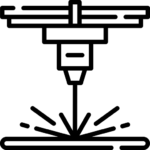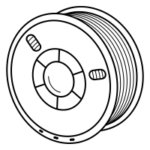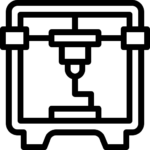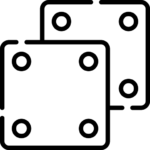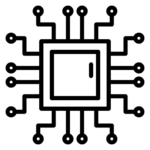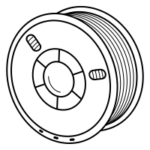xTool M1 Ultra Review: One-Stop Solution for Crafts at Home

Introduction
The xTool M1 Ultra is a multifunctional machine for crafts. It is not only a laser engraver, but also a color inkjet printer, an automatic pen drawing machine, and a blade cutter. xTool M1 Ultra’s 4-in-1 multi-function is perfect for crafters and is the ultimate solution for handmade crafts.
If you are a first-time buyer of handmade machines, xTool M1 Ultra will be your ideal choice because its 4-in-1 versatility directly saves you the time and hassle of choosing different machines for different tasks. If you have already purchased a laser engraver and cutter,you will discover how this multifunctional xTool M1 Ultra can enhance your experience. xTool M1 Ultra is no longer limited to the monotonous laser engraving and cutting of handmade items, for example, by combining laser cutting with inkjet printing, you can easily create colorful handmade items, which will greatly enhance the richness of your creations and the experience of using it.
In this article, I’ll let you know what xTool M1 Ultra can do for you

What’s in the box
The xTool M1 Ultra is a 4-in-1 versatile, fully enclosed craft machine. If you buy the advanced bundle, you get all the modules including the 10W/20W Laser Module, M1 Ultra Ink Module, Cutting Blade, Rotary Blade, Foil Transfer Tip, Fine-point Blade, Fine Point Pen. Installation and setup are effortless and needless to say, thanks to the modular design, replacing the laser module, the inkjet module, and the blade module is very easy and convenient.

xTool M1 Ultra performance review
1. 10W laser module testing: 400mm/s engraving speed and entry-level cutting capacity
My xTool M1 Ultra craft machine has a 10W laser module and is an entry-level craft laser-cutting tool. It’s good enough for someone who is a home user or doesn’t have a lot of cutting needs. In order to verify the engraving speed and cutting ability of the xTool M1 Ultra, I still used it to do the engraving and cutting test on 3mm plywood. As shown below, the fastest speed of M1 Ultra on plywood is up to 400mm/s, a relatively fast engraving speed for a diode laser engraver, but xTool S1 has a faster engraving speed, up to 600mm/s.
The cutting ability of the xTool M1 Ultra 10W laser module is relatively weak, the cutting speed is only reduced to 5mm/s, and the laser power of 60% or more to cut the complete 3mm plywood. So, if you are demanding the thickness of the material to be cut, I suggest you buy the xTool M1 Ultra 20W directly so that the cutting efficiency is greatly improved.

2. Laser module photo engraving on black acrylic and plywood: good at high-definition photo engraving
What can xTool M1 Ultra do for us? It can do so many things with its 4-in-1 functionality that it’s literally a one-stop solution for crafts making. First of all, when the M1 Ultra is used as a laser engraving machine, it can engrave and cut a lot of interesting crafts for us. My favorite hobby is using the xTool M1 Ultra to engrave photos of various people. The xTool products have never let me down in terms of engraving quality! Whether it’s the xTool P2, the xTool F1 Ultra, or now the xTool M1 Ultra, the engraving quality has always been high.
Below is a photo of a figure engraved on black acrylic using the xTool M1 Ultra. Engraving the photo on black acrylic is very clear and the details are very well reproduced. The size of the photo is 100mm*150mm, and it only took me 21 minutes to finish the engraving. My engraving parameters are 40% laser power, 250mm/s engraving speed, 100 lines per cm, and Bitmap mode selects Grayscale.

To get better engraving quality on dark materials, I also use the “Adjustments” function in the xTool Creation Space software to invert the color image to Grayscale and adjust the sharpness of the image to make it clearer. I have to say that this feature works really well.

That’s not all, the engraving quality of the xTool M1 Ultra on plywood is also awesome. Below I have made a stand-up album using a 3mm plywood. The size of the photo parts is 130mm*178mm, and the parameters for engraving the photo parts on the plywood are 55% laser power, 130mm/s engraving speed, and 100 lines per cm. The whole album took 51 minutes to engrave and cut, and most of the time was spent engraving the photo parts.

The finished product is shown below, and the details of the pictures are still clearly visible! The two examples of engraving pictures on black acrylic and plywood are enough to demonstrate the excellence of the xTool M1 Ultra in engraving. In my opinion, how well a laser engraver engraves a photo, such as the level of detail reproduction and high definition, is a direct reflection of the laser engraving’s ability to handle graphics. The laser engraving capabilities of the xTool M1 Ultra proved to be very satisfying to me.

3. Inkjet module testing: Color inkjet printing breaks the single-color limitations of laser engravers
The inkjet mode of the xTool M1 Ultra craft machine is the most exciting feature for me yet! I never thought that laser engraving could be paired with color printing. xTool M1 Ultra breaks the monotony of laser engraved crafts with the Inkjet module, allowing us to bring color to our creations.
Before I start using the inkjet module, I must mention how user-friendly and powerful the xTool Creation Space software is. The Artimind function of the software is really great, I just have to type in the prompts and it will automatically do the work for me. This way, I don’t have to worry about running out of ideas at all. For example, in the picture below, I used the prompt “sea of flowers” to create an image that is so creative that I will use the inkjet module to print it out for making an art frame.

Take off the laser module, put on the inkjet module and I am ready to start color printing. I will print the above AI-created picture of the sea of flowers on plywood, the printing speed of the inkjet module is very fast, such as this 300mm * 171mm printing area only took about 6 minutes to get the work, compared with laser engraving is more efficient. After replacing the inkjet module, you don’t need to worry about the operation of the module, it is as easy as using the laser module because the XCS software will provide you with an easy operation experience.

The finished print is shown in the picture below, and I am satisfied that it reproduces the original image’s color better. With the inkjet module, I can say goodbye to the monotonous laser engraving as I will use both the laser and inkjet modules to create more vivid and colorful crafts.

What’s more, I can also use the inkjet module to print the drawings I want on A4 paper.

4. Inkjet printing combines laser cutting: colorful crafts seamless print-to-cut in one go
This is another combination of features that surprised me. By selecting the “Multi-module processing” mode on the xTool Creation Space software, I was able to use the inkjet module and the laser module to start creating colorful creations!
I still used the Artimind function of the XCS software to create the AI designs, such as the following 4 patterns: a flower, a dog, a cat and a maple leaf, which were automatically generated by typing in the prompts on the XCS software. With this interesting feature, I don’t have to worry about running out of ideas.

For this inkjet printing and laser cutting project, I needed to print out the color pattern with the inkjet module first and then replace the laser module to cut the pattern along the edges of the pattern. It all went very smoothly, and when it was time to replace the module, the software automatically prompted me to replace the laser module for the next step, which was really convenient. In inkjet printing, if you choose the material of 3mm plywood on the software the software will also automatically set up the parameters of the inkjet printing for you, no need to test if the parameters are correct, this is the the benefit of one-stop solution.

As you can see in the picture below, after the color printing, I used the laser module to cut each pattern to get 4 interesting DIY crafts! The combination of the inkjet module and the laser module really breaks the limitations of using only the laser module for crafts in the past, as the laser engraved or cut projects only have a single black and white color and the work looks lifeless. But now, I can use the xTool M1 Ultra to create colorful and vibrant crafts anytime I want.

I can use the inkjet module and laser module at home to make what I want at any time, for example, I print my favorite anime characters on plywood and laser cut them to make decorations.

5. Pen drawing module: turn xTool M1 Ultra into an auto drawing machine
The xTool M1 Ultra has a basic carriage that can be used for pen drawing. When you buy the xTool M1 Ultra you get 8 official xTool pens.

When using the Pen drawing mode, the pattern should be in Vector format, which can also be created in AI on the XCS software. My zebra pattern was created automatically by typing in the prompts in the software, which is very convenient. When choosing the appropriate material, for example, if I choose A4 printing paper material, the software will automatically help me to set up the pen drawing parameters, such as pen pressure of 80 g, and drawing speed of 200mm/s. Actually, using xTool products never have to worry about parameter settings.

It only took 3 minutes and 40 seconds for xTool M1 Ultra to complete the zebra design on A4 paper. It’s really amazing, the pattern is perfectly reproduced.

6. Blade module testing: efficient blade cutting for a variety of hand-made materials
Previously, we introduced 3 of the 4-in-1 functions of the xTool M1 Ultra, which are laser engraving and cutting, inkjet printing, and pen drawing. Another useful function is the blade cutting function, which can cut various materials, such as various fabrics, vinyl materials, leather, paper, and so on, allowing for unlimited creations!
The xTool M1 Ultra comes with 4 different cutting tips, including a Fine-point blade, a Cutting blade, a Rotary blade, and a Foil transfer tip, which can be used to cut different materials.
For example, the Fine-point blade is premium delicate cutting for 1.5mm paper, stickers, vinyl, and more; The Cutting blade powers through thick materials up to 2.5mm, which is ideal for leather, mat board, and even balsa wood; The Rotary blade is ideal for gliding through fabrics like denim, cotton, and linen; The Foil Transfer Tip can create stunning foil accents or add elegant debossing to paper, cardstock, leather and more;

Except for the Fine-point blade, which can be mounted in the basic carriage, the other three blades should be mounted on the carriage module on the right. Then you can select the blade you want to cut on the software for DIY cutting.

I tried using the Fine-point Blade to cut graphics on A4 paper and using the Cutting Blade and Rotary Blade to cut a thicker piece of cotton. As a result, the cutting results were satisfactory.


Cutting vinyl with the Fine-point Blade was also satisfactory, but I needed to set the cutting parameters to 500g cutting pressure, 20mm/s cutting speed, and 2 passes cut to cut the vinyl in the shape of a maple leaf.


7. Snapshot and batch fill: a good helper for batch engraving
If you’ve used xTool F1 Ultra and conveyor, you will know that the HD camera in F1 Ultra takes pictures during batch fill. But xTool M1 Ultra doesn’t have HD camera-assisted image recognition and smart batch fill patterns. Instead, it uses the snapshot feature, which allows users to take a picture with their phone and send it to the XCS software, which will then analyze the image and do the intelligent batch fill.
When snapshotting, the phone should be balanced as much as possible and the 4 white stickers on the base plate should be included.

Once the pictures are sent to the software, the software will intelligently fill in each pattern on each material by following the software’s prompts. Next, you can set up the laser engraving, it’s all very simple.

Of course, this method of taking pictures through the user’s phone by themselves will have some positioning errors. The phone cannot always be balanced against the machine’s base plate when taking the picture. Although the software can accurately fill the pattern on the screen, the actual engraving will have a certain deviation.
Overall, the Snapshot preview method is a relatively innovative approach, and in the future, the optimized algorithms should make it possible to achieve even more precise engraving positioning. For now, it’s also fun for crafting enthusiasts!

8. AI creation in XCS software: xTool M1 Ultra never runs out of ideas
I can’t help but appreciate the Artimind, the AI creation feature in the xTool Creation Space software here. During I use the xTool M1 Ultra, many of my ideas have been realized through the xTool Artimind.
And there are many generation methods, such as Laser art, Text art, Image art, Vector art, Face sketch, Embossment, Screen print art, etc. So with this xTool Artimind function, it can fulfill the unlimited creativity of xTool M1 Ultra. Users only need to type the prompted commands to generate interesting and creative artwork, and then import them into the software for inkjet printing, laser cutting, pen drawing, or blade cutting with one click.

Pros and Cons
Pros
- 4-in-1 multi-functional
- Modular design and easy-to-change module
- Fully enclosure
- Aesthetic design
- 400mm/s laser engraving speed
- High-definition photo engraving
- Easy-to-use
- All-round user safety protection
- One-stop crafts-making solution
- No assembly
- Support WIFI connection
Cons
- Auto-recommended parameters for pen drawing and blade modes need to be more accurate
- Snapshot and batch fill functions need to be more accurate.
Conclusion
Overall, the xTool M1 Ultra fully qualifies as an excellent craft machine. There is nothing comparable to it on the market today. If you are new to laser engraving, I can safely tell you that you can choose the xTool M1 Ultra without worry because its 4-in-1 functionality can make your crafts more fun.
If you are a craft maker, xTool M1 Ultra is more suitable for you. One xTool M1 Ultra is equivalent to 4 machines, including a laser engraver, inkjet printer, pen drawing machine, and blade cutter, which is a great space saver in your home or studio.