New





Apply Coupon: MECHBLOCK | All Order comes with GST Invoice.
Apply Coupon: MECHBLOCK | All Order comes with GST Invoice.
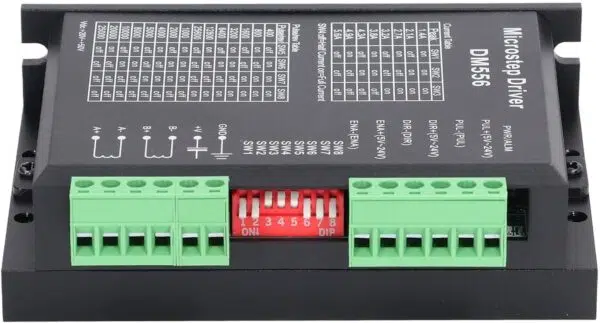






₹1,799.00 Incl GST (₹1,524.58 +18%GST)
This type of the CNC USB MACH3 Controller Card is of strong anti-interference ability, the frequency converter interface is isolated from the computer and the main control circuit,. The interference signal will not be introduced because of the introduction of the external strong current equipment.–Support for 4-axis linkage, you can connect four stepper motor drives or servo drives
64 in stock
64 in stock
Check Estimated Delivery at
Hurry and get discounts on all Mechblock Products up to Rs.1000
Coupon code: MECHBLOCK
This type of CNC USB MACH3 Controller Card is of strong anti-interference ability, the frequency converter interface is isolated from the computer and the main control circuit,. The interference signal will not be introduced because of the introduction of the external strong current equipment.
The interface output 0-10V analog signal also can be configured as a 0-5V output, convenient for you to choose the type you need.
To make the system more stable, you can use an external 24V DC power supply to isolate USB and external ports.
Super USB interface Mach3 motion control card, free drive, simple configuration, and good compatibility. Specially designed for
notebook and tablet PC, with support for 4-axis linkage, you can connect four stepper motor drives or servo drives.
Breakout Board CNC USB MACH3 Features:
1. Support for 4-axis connection, which can connect four stepper motor units or servo drives;
2. The maximum step-pulse frequency is 100KHz, which is suitable for servo or stepper motor;
3. Supports automatic probe tool
4. Supports emergency entry
5. Supports limit switch
6. Support to connect the electronic steering wheel
7. You need to use an external 24V DC power supply to isolate the USB and external port, and to make the system more stable
8. It has a 0-10V output port, you can use mach3 software to control the spindle motor speed.
9. 4 commonly used inputs, you can connect the limit switch, estop switch, probe switch, reset to zero, and other devices
10. 4 commonly used isolated relay output interfaces, can drive four relays to control spindle start, turn forward and turn back,
pumps and other devices
11. 1 Status LED, indicates connection status on the board
|
Model
|
4 axis MACH3
|
|
Interface type
|
USB
|
|
Control axis
|
4 axis
|
|
Voltage
|
DC
|
|
Support software
|
MACH3
|
|
Operation mode
|
Handheld
|
|
Application
|
Engraving machine control
|


15 Days Warranty
This item is covered with a standard warranty of 15 days from the time of delivery against manufacturing defects only. This warranty is given for the benefit of Mechblock customers from any kind of manufacturing defects. Reimbursement or replacement will be done against manufacturing defects.
If the product is subject to misuse, tampering, static discharge,mishandelling of the product, accident, water or fire damage, use of chemicals & soldered or altered in any way.
In stock
In stock
In stock
In stock
In stock
In stock
No account yet?
Create an Account
WhatsApp us
puran singh –
works well.
Gana Pandey (verified owner) –
Been using it for a while, I usually don’t write a review but this time I am truly convinced to write.
Rajiya Sultan (verified owner) –
This is the coolest thing I’ve found on here! Will keep using your products in the future!
Sareeq Gupta (verified owner) –
I’m caught 🙂 Find my love and will never buy in any other shop.
Ismail Khan (verified owner) –
Great item! It provides too many things compared to its price charged.
Gita Bisht (verified owner) –
Very nice machine. With Lightburn very easy to work with it.
SuryaMehta (verified owner) –
Easy assembly, directions were very easy to follow. Download light burn and easy to setup. Tested it out and did my Sasquatch for my cutting boards.
Rakhi Pandey (verified owner) –
Perfect machine, well packaged, great engraving and cutting, worth buying!
Dhanadaa Shinde (verified owner) –
The machine came a few days earlier than stated. Very well packaged and the installation also went smoothly. After I executed the commands and calibrated the device, everything went as it should and the machine correctly found the position of the laser head. I hope that it will remain stable in the future and that the values will remain as it is calibrated. Everything works correctly I am really impressed with the performance of the machine and the results of the laser work.